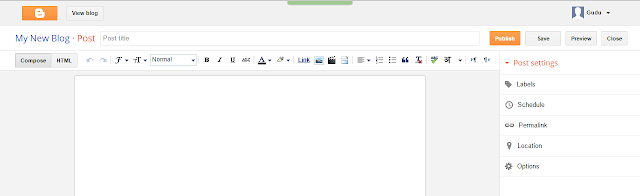Deleting a complete MySQL database including Tables in Xampp server.
Phpmyadmin supports extreme powerful database management system MySQL. You can create hundreds of database, tables on phpmyadmin MySQL server as your development project purpose, there are no limitation. But after developing one by one web applications occasionally your phpmyadmin MySQL database panel become full and list of databases is too long so each time you have to scroll down and find your database.
Why Drop ( Delete ) MySQL database is important.
A web developer works too hard to design and develop web applications. Some rare times new developer creates lots of databases to test their developed project using phpmyadmin. But if you increase the database amount regularly and dose not use them so phpmyadmin MySQL server slowly slowly takes more time then usual starting time because every startup time it will re-configured all the MySQL database, tables. So do not create multiple database, you can create multiple table in a database as per your project requirement.
How to remove a complete MySQL database from xampp's phpmyadmin.
The process of removing a database is very easy there are no need to give a written command to phpmyadmin control panel. You can delete a complete database including its tables so no one will ever find out your database details.
1. Start XAMPP control panel.
2. Start Apache & MySQL server.
3. Open MySQL server using phpmyadmin by opening localhost/phpmyadmin in your web browser.
4. Select your database ( Witch you want to delete ) by clicking on its name.
5. Click on Operations.
6. Click on Drop the database ( DROP ).
7. Now it will show you a alert dialog message box " You are about to destroy a complete database ! Do you really want to execute DatabaseName ?" Click on OK button to delete database.
How to delete single MySQL tables in PHPMYADMIN in xampp.
1. Follow the above 1 to 5th number process same.
2. After selecting your database ( In which you want to delete tables ) all tables list will be displayed on your phpmyadmin server panel.
3. Click on Drop icon.
4. Now it will show you a alert message " You are about to DESTROY a complete table! Do you really want to execute DROP TableName ?" Click on OK button to delete single table.
How to Select & Delete Multiple MySQL tables in xampp.
You can also delete multiple MySQL tables by selecting them together with the use of check box selection method.
1. Follow the above 1st and 2nd step.
2. Checked the check box ( Which is present at the front of table name. You can select multiple tables from here by selecting them ).
3. Subsequently click on drop down menu shown as With Selected .
4. Select DROP from drop down menu.
5. Follow the next window and delete your selected table.